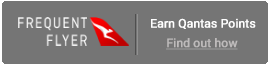When attempting to setup your inverter for monitoring, a key step is connecting it to your modem, so that it can access and upload information to the internet.
Recently we’ve been seeing a number of customers having difficulty with this process due to a feature added to newer inverters known as “band steering.”
For information about connecting specific inverters to WiFi refer to this page here.
What is band steering?
Band steering detects whether or not the wireless client is dual-band capable, and if it is, will push them to the less congested 5 GHz network (also known as “bands”), accomplishing this by actively blocking their attempts to connect to the 2.4 GHz network.
Generally speaking, this is a useful feature for modems to have, as it allows for greater adaptability from your modem. However, the issue is that inverters can only connect to 2.4 GHz networks, and often modems will incorrectly identify them as dual-band capable and attempt to shift them to the 5 GHz network, effectively blocking them from connecting to the modem.
How do I know if this is the cause of my issue?
To determine if band steering is causing you to be unable to connect your inverter to your modem, you should go to “Wi-Fi settings” on your phone or laptop while in range of your home Wi-Fi. If band steering is turned off, you should be able to see both your home network, and the 5g version, e.g:
- “Telstra 1234” and “Telstra 1234 -5G”
- "home_wi-fi" and "home_wifi_5G"
- "wi-fi" and "wi-fi 5.0"
- "home" and "home-5G"
- "home_wi-fi 2G" and "home_wi-fi"
This will indicate that the band steering is turned off, as otherwise the 5G network would be hidden. Another way to check, if you are using a smartphone, there are apps available to help analyse your connection, search “Wi-Fi analyzer app” in your app store. There are no specific apps we recommend, please select an app at your discretion.
If you are using Windows, you can open the Wi-Fi connection properties (simply connect to the Wi-Fi > click the Wi-Fi icon in the bottom right to open your networks panel from your taskbar > Click on “Properties” of your W-iFi network > In Properties window, scroll down and you should see the “Network Band”).
If you cannot find the 5G network, continue for advice on how to resolve this issue. Otherwise, refer to our FAQ and monitoring pages, or contact our service team using the form at the bottom of the page for assistance in resolving your issue.
How to change my settings
This will differ from modem to modem, but will generally be done through your modem's setting's portal, accessed on your PC or laptop. Refer to your modem’s manual, or contact your internet service provider for advice on how to change this setting. We have seen this issue occur in Telstra, Huawei, and TP-Link modems, though other internet providers may also have this setting on by default.
If this setting cannot be deactivated, you may have to consider purchasing another modem in order to make use of your inverters monitoring capabilities.
Get help now! Fill in your details and we'll get right back to you.